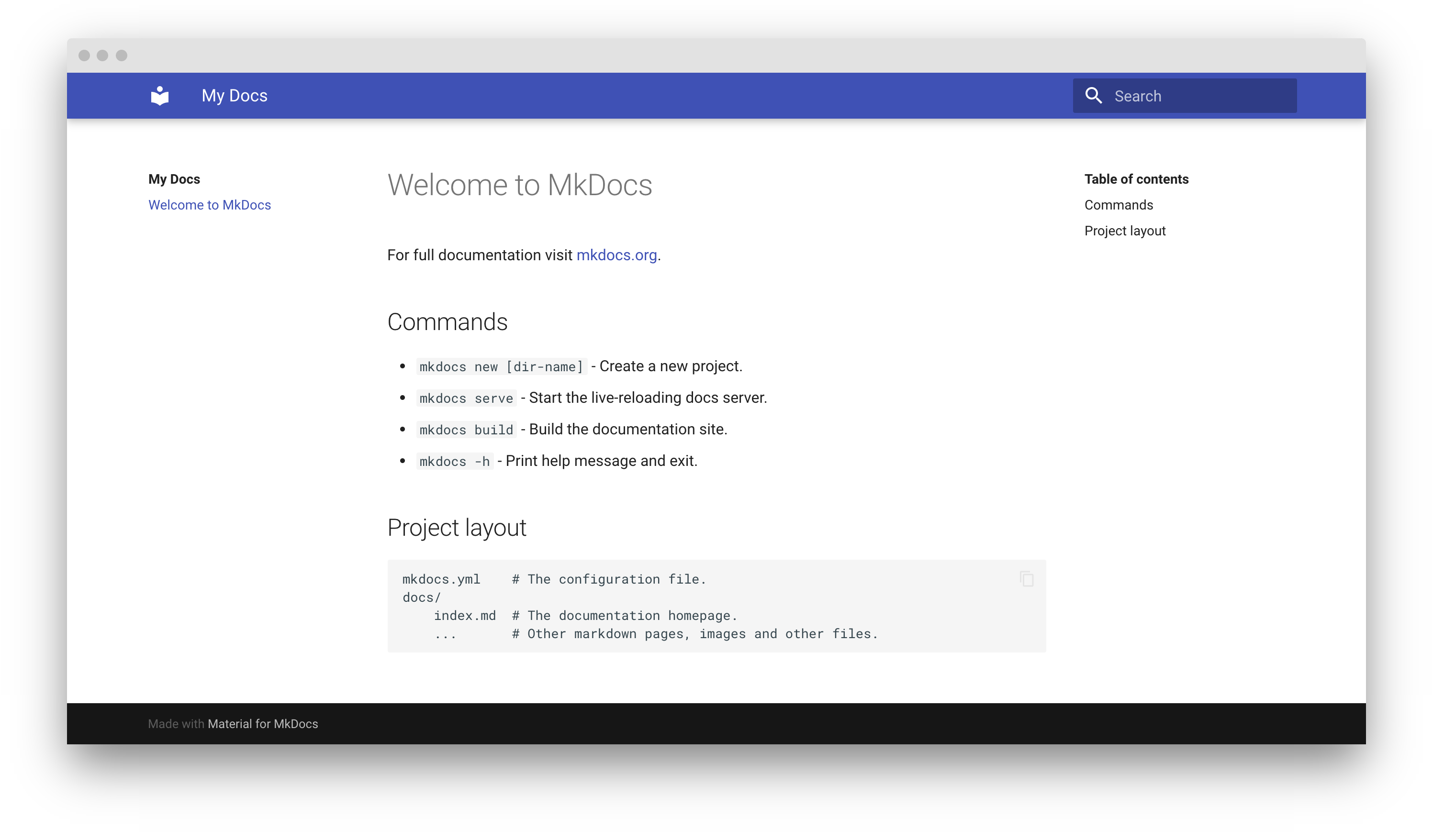Creating your site¶
After you've installed Material for MkDocs, you can bootstrap your project documentation using the mkdocs executable. Go to the directory where you want your project to be located and enter:
Alternatively, if you're running Material for MkDocs from within Docker, use:
This will create the following structure:
Configuration¶
Minimal configuration¶
Simply add the following lines to mkdocs.yml to enable the theme. Note that since there are several installation methods, minimal configuration might be slightly different:
theme:
name: null
custom_dir: mkdocs-material/material
# 404 page
static_templates:
- 404.html
# Necessary for search to work properly
include_search_page: false
search_index_only: true
# Default values, taken from mkdocs_theme.yml
language: en
font:
text: Roboto
code: Roboto Mono
favicon: assets/favicon.png
icon:
logo: logo
When you clone from GitHub, you must list all of the themes' defaults explicitly, because mkdocs_theme.yml is not loaded automatically as described in the custom theme guide.
Recommended: configuration validation and auto-complete
In order to minimize friction and maximize productivity, Material for MkDocs provides its own schema.json1 for mkdocs.yml. If your editor supports YAML schema validation, it's definitely recommended to set it up:
- Install
vscode-yamlfor YAML language support. -
Add the schema under the
yaml.schemaskey in your user or workspacesettings.json:
Advanced configuration¶
Material for MkDocs comes with many configuration options. The setup section explains in great detail how to configure and customize colors, fonts, icons and much more:
- Changing the colors
- Changing the fonts
- Changing the language
- Changing the logo and icons
- Ensuring data privacy
- Setting up navigation
- Setting up site search
- Setting up site analytics
- Setting up social cards
- Setting up tags
- Setting up versioning
- Setting up the header
- Setting up the footer
- Adding a git repository
- Adding a comment system
- Building for offline usage
Furthermore, see the list of supported Markdown extensions that are natively integrated with Material for MkDocs, delivering a low-effort and unprecedented technical writing experience.
Previewing as you write¶
MkDocs includes a live preview server, so you can preview your changes as you write your documentation. The server will automatically rebuild the site upon saving. Start it with:
-
If you have a large documentation project, it might take minutes until MkDocs has rebuilt all pages for you to preview. If you're only interested in the current page, the
--dirtyreloadflag will make rebuilds much faster:
If you're running Material for MkDocs from within Docker, use:
Point your browser to localhost:8000 and you should see:
Building your site¶
When you're finished editing, you can build a static site from your Markdown files with:
If you're running Material for MkDocs from within Docker, use:
The contents of this directory make up your project documentation. There's no need for operating a database or server, as it is completely self-contained. The site can be hosted on GitHub Pages, GitLab Pages, a CDN of your choice or your private web space.
-
If you're a MkDocs plugin or Markdown extension author and your project works with Material for MkDocs, you're very much invited to contribute a schema for your extension or plugin as part of a pull request on GitHub. If you already have a schema defined, or wish to self-host your schema to reduce duplication, you can add it via $ref. ↩